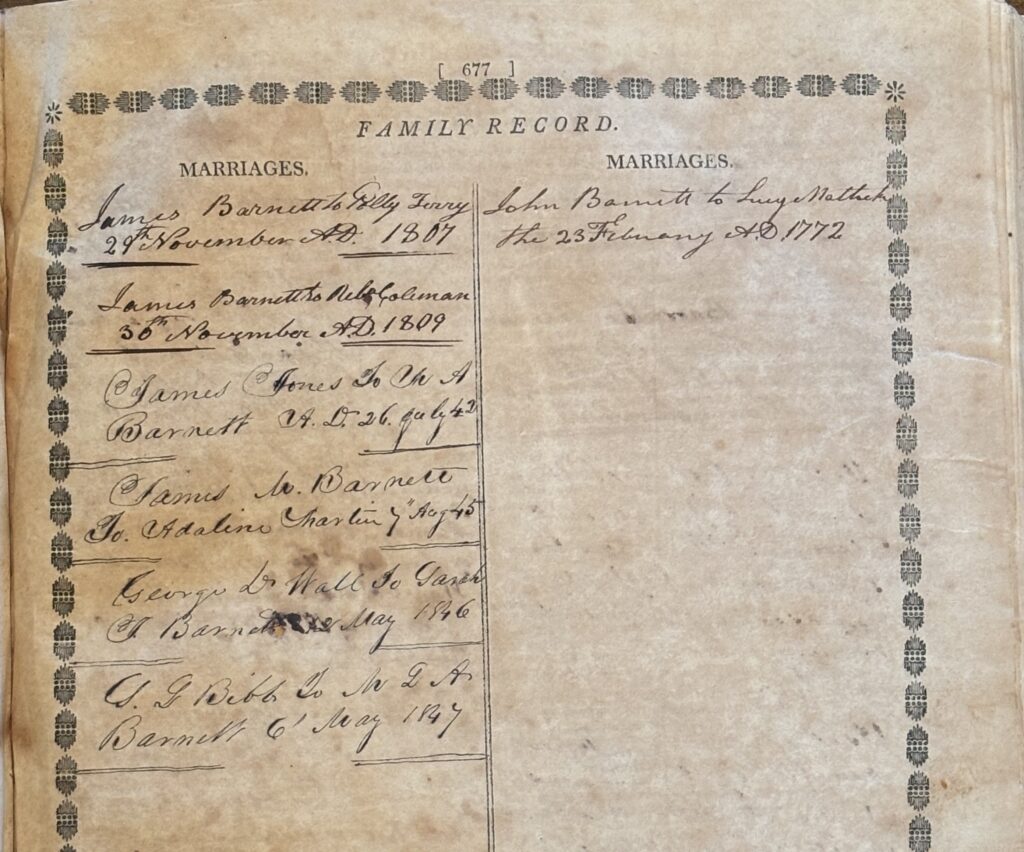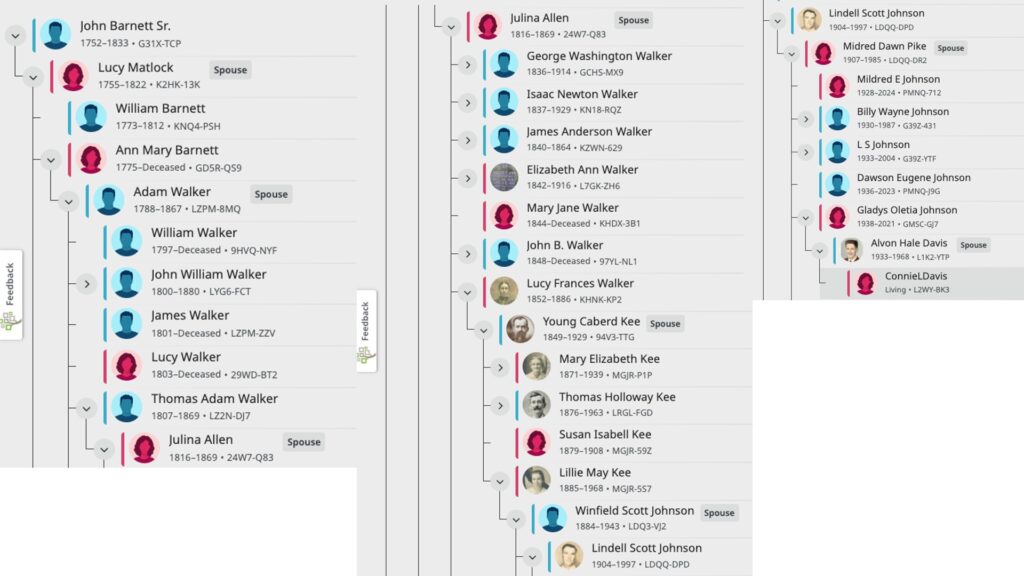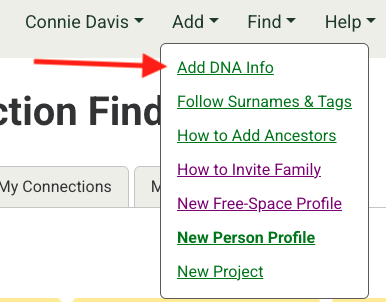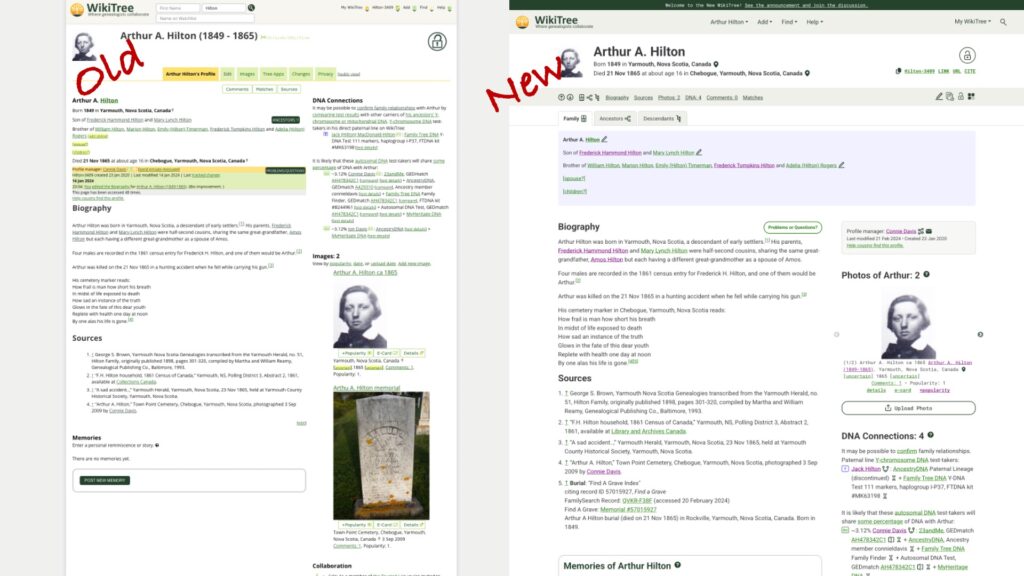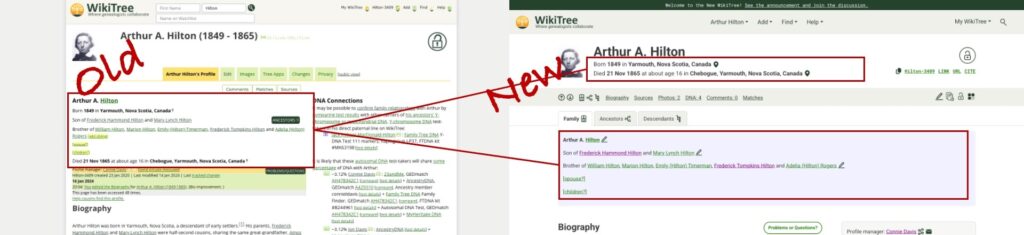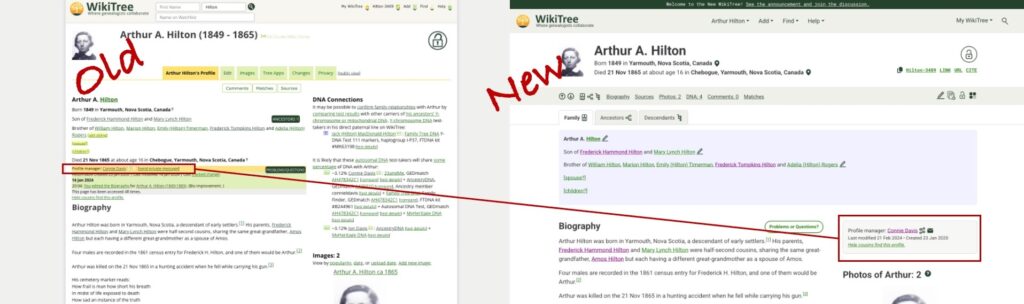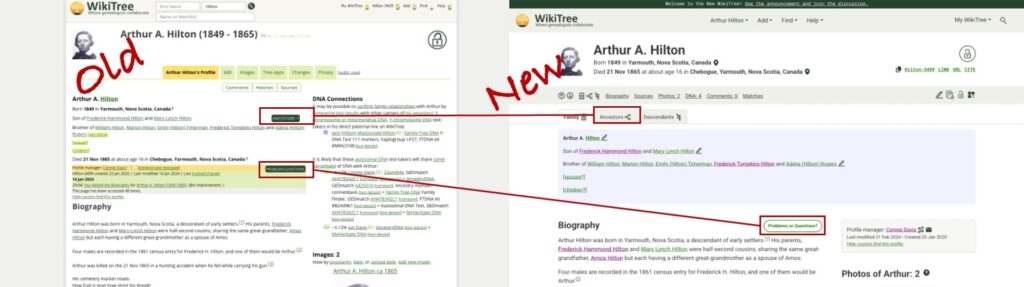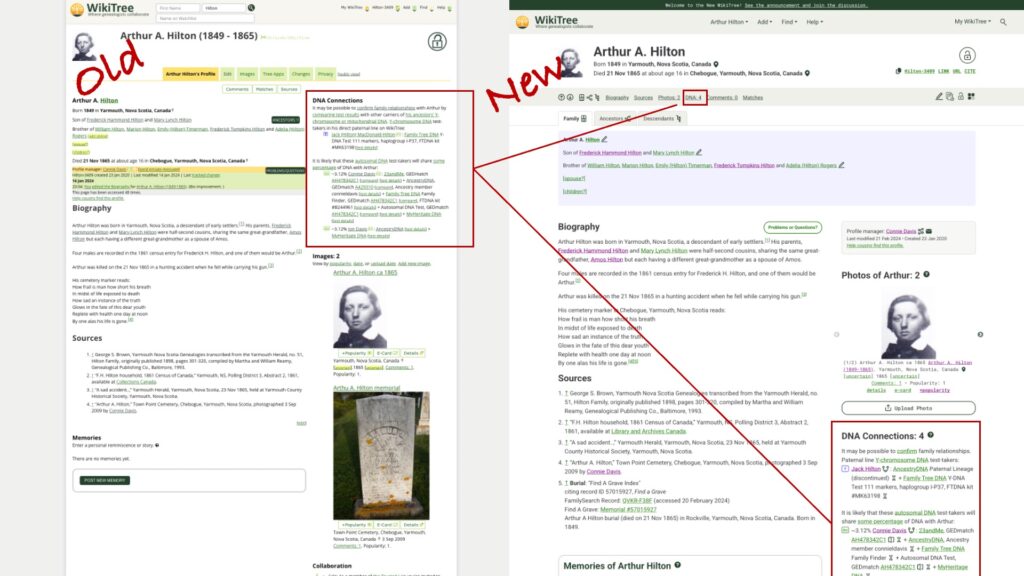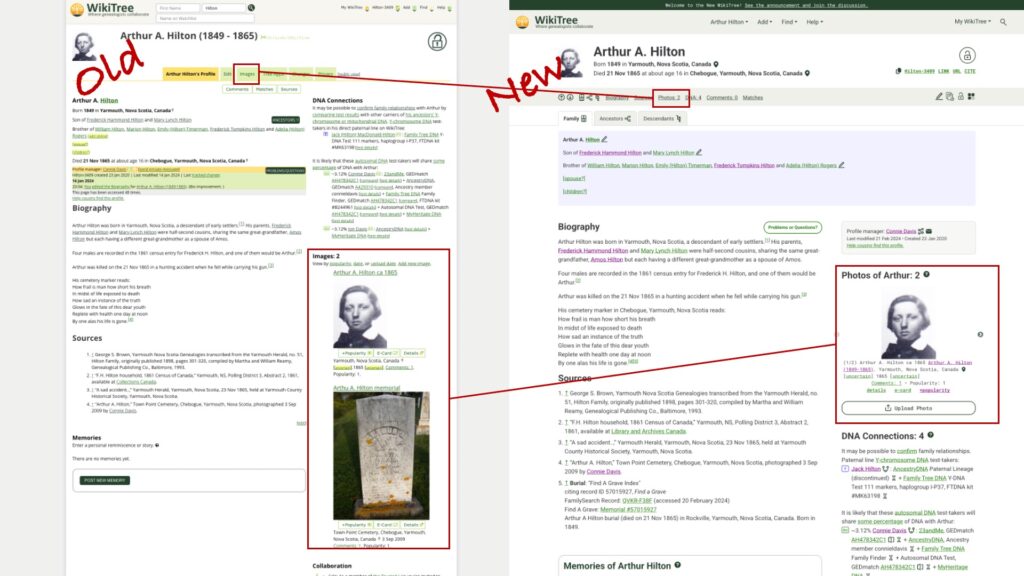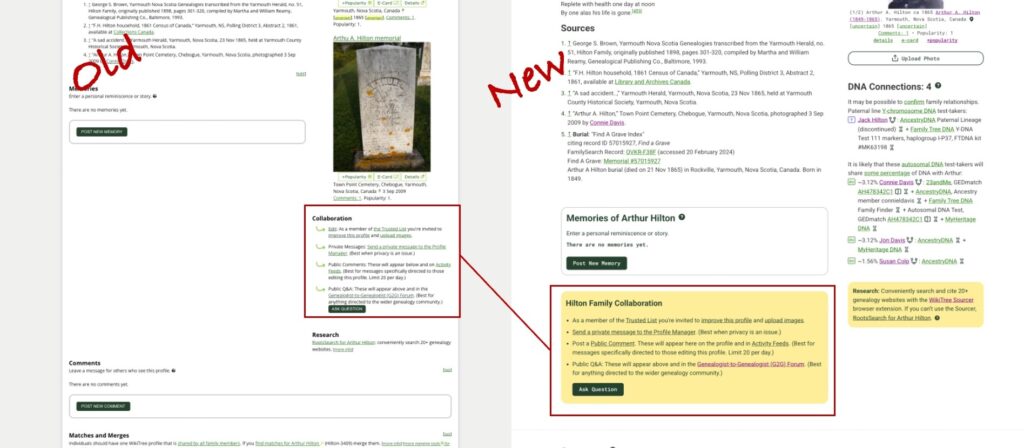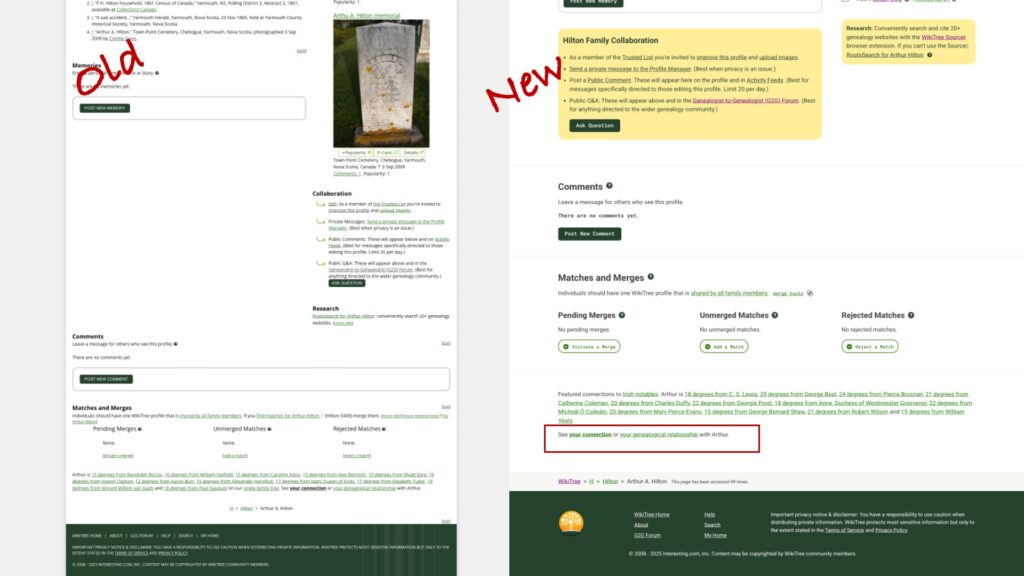When I was a new family historian, I made a mistake on my Ancestry tree. My 2x-great grandmother was a woman named Mattie, who married my 2x great-grandfather, Andrew Jackson Pike. I knew she later married William T. Adams. My mother knew and had heard about her great-grandfather, Malcolm Argul Pike and knew he had a step-father and half-siblings. Records for Mattie indicated her maiden name was Childress or Childers. The informants on these records would have been her grandson (on Malcolm’s death certificate) or her son Claude Adams (on his Social Security Application). When searching for the marriage of Mattie to A.J. Pike, I found the following record in Tipton County, Tennessee, the birthplace of Malcom Pike.

I was thrilled to have this record because maiden names are typically used in marriage records, and she was almost certainly the informant on her own marriage certificate, so I believed her maiden name was actually Fisher. I added the record to my Ancestry tree and gave her the birth surname of Fisher. I could not find a Mattie Fisher prior to her marriage who fit Mattie’s calculated death date or possible birth states. That should have been a clue.
Less than a year later, when I learned more about thoroughly exhaustive research and how to resolve conflicting evidence, I realized I had never looked for a marriage of Mattie prior to her marriage to A.J. Pike. And that’s when I found this, also in Tipton County:

I reviewed the timelines of the likely first marriage of Mattie to James Fisher with the marriage to A.J. Pike (they were 9 months apart) and searched for a death record for James. To date, none has been found. To rule out a marriage prior to Mattie before James Fisher, I looked for a married Mattie Childres in the years she would have been old enough to marry and found none. I looked for Mattie Childres in different Childress families in the south and created a long list that I am still working through. I turned up additional conflicting evidence. Another son of Mattie, Ben Adams, said her maiden name was Pike when he applied for a Social Security Card. I looked of birth records for her children (none, they weren’t required in Tennessee at that time and no delayed records have been located). I haven’t been able to find her daughter Luella (Adams) Moss after 1910 or her son Wallace Adams after 1900. I did start to find DNA matches that linked her to the Childres surname and some possible families for her prior to her first marriage, and some matches that fit as descendants of Mattie with no evidence of her in their trees. (It’s possible they descend from Luella. As of this time, none of the Adams men were known to have had families, but that can’t be ruled out.) Mattie became (and still is) my most recent brick wall.
It was appalling to learn how quickly the misinformation I had posted on my Ancestry tree spread. After I discovered my error, I wrote to 14 people on Ancestry who had copied my erroneous information. Only one responded and she was grateful. See below.

At the current time, there are 17 trees on Ancestry that have Mattie with the maiden name of Fisher in their trees. It’s humbling to know that the information is there because of my lack of good research standards.
What do I do to avoid spreading misinformation now?
- Follow genealogy standards while doing my research. Reasonably exhaustive research and resolution of conflicting information would have prevented this.
- Avoid sharing information publicly before I am more certain. The difficulty with that approach is that certainty is highly variable when researching mysterious people like Mattie!
- Share my information on WikiTree. WikiTree acknowledges that profiles are works-in-progress and allows for a more nuanced presentation of information. When I create WikiTree profiles I can use language to describe how sure I am of the research. I can say her maiden name is “likely” Childres or “almost certainly” Childres when I am more sure. I can write a proof argument and attach a PDF to her WikiTree profile if I want to. (See this WikiTree page for my ongoing efforts to disambiguate three men named James Stoker in Kentucky.) I’m still bothered by the stricken out Smith on one of Mattie’s records. Was that just a clerical copying error? Or did Mattie mention the name Smith when she was applying for a marriage license with A.J. Pike? I do have a cluster of Smiths in the Childres genetic network…
- Keep Ancestry trees private. Unfortunately this does not prevent Ancestry from using the information in a ThruLines hint. And ThruLines sadly tells me that Mattie’s father is someone named J.E. Fisher born in 1820. The error continues to compound!
- Name my Ancestry tree as a “Working Tree” to let people know it is a work-in-progress. All genealogy is a work-in-progress, but it’s hard to make that clear when trees can be so freely copied without analysis.
And I remember when I am looking at other people’s trees that I need to verify the information myself. And be kind when there are mistakes. After all, I’ve made them, too.